In order to load issues and pull requests, TreadI needs to query Github’s API on your behalf. By default you authenticate through TreadI’s Github App. However, this only gives TreadI read access to public repositories.
If you want to use TreadI with a private repository, then you must give TreadI a personal access token that grants read access to that repository.
Create a personal access token
Navigate to https://github.com/settings/tokens.
In the top right, click “Generate new token”, then click the “Fine-grained, repo-scoped” option.
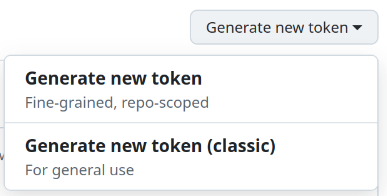
Give the token a memorable name, like TreadI Personal Access Token.
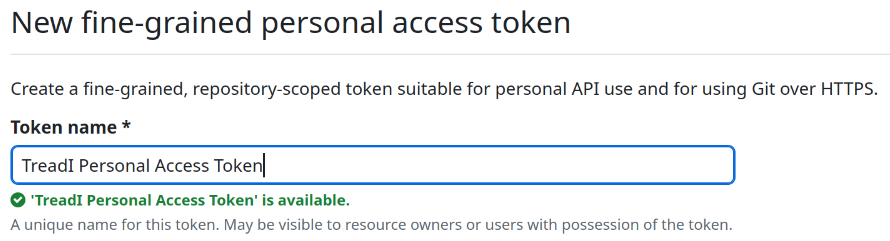
Under the Repository access section, choose Only select repositories, and choose the repositories you want to give TreadI read access to.
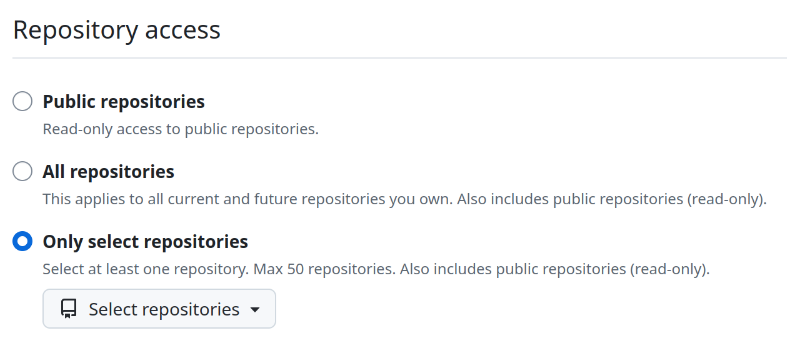
Click Generate token.
Copy the generated token.
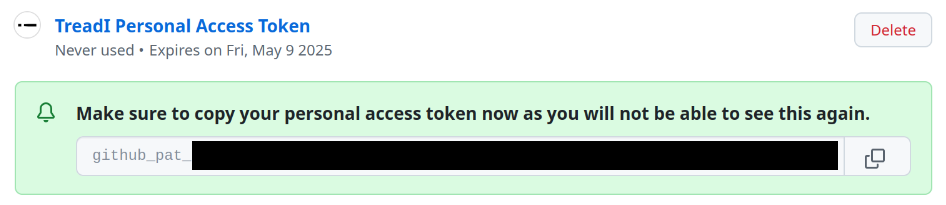
Give Treadi your personal access token
TreadI uses the keyring package to store Github tokens. Store the new token by running the following command in a terminal:
keyring set TreadI GithubPersonalAccessToken
When the command asks you for a password, paste the value of the personal access token you created. Hit [Enter] to store it.
TreadI will use this personal access token as soon as you restart it.
Delete your personal access token
If you’ve saved a personal access token, then TreadI will always try to use it, even if the token expires.
If you want TreadI to stop using your personal access token, then you must delete it from your keyring. Delete the token by running the following command:
keyring del TreadI GithubPersonalAccessToken